Website Tutorials
10 Alternatives To PuTTY On Linux

In the ever-evolving landscape of technology, the terminal remains a vital tool for developers, system administrators, and tech enthusiasts, serving as a gateway to the powerful underpinnings of Linux and Unix systems. Historically, Windows users have leaned heavily on PuTTY, a popular SSH and telnet client, to bridge their command-line work across platforms. However, the transition to Linux unveils a rich tapestry of terminal emulators, each with unique features and capabilities that go beyond the scope of PuTTY’s functionality. As Linux inherently integrates robust SSH support directly within its terminal environment, the exploration of PuTTY alternatives becomes not just a matter of preference but an opportunity to leverage the full potential of the Linux command line.
This blog post delves into a curated selection of terminal emulators that offer an enhanced experience for users making the leap from Windows to Linux, highlighting the diverse functionalities that cater to various user needs and preferences.
Introduction
PuTTY is a free, open-source terminal emulator for Windows that supports SSH (Secure Shell), Telnet, and other network protocols. Its primary function is to securely connect users to remote servers, allowing them to manage the server through a command-line interface. PuTTY is especially useful on Windows as it provides SSH client functionality, which is not natively included in older Windows versions.
In contrast to PuTTY, the Linux command line’s built-in SSH capabilities provided by the Open serve as a natural counterpart for users operating across Linux environments. While PuTTY provides Windows users with a graphical interface to initiate secure SSH connections to remote Linux servers, the Linux terminal offers a direct, built-in method.
Although PuTTY is compatible with Linux, users might seek alternatives to PuTTY for remote server management and SSH functionality, especially when transitioning from Windows to Linux, for many reasons. Reasons like the native SSH support within Linux terminals offer a seamless and integrated experience that PuTTY cannot match, including advanced features like tabbed sessions and customization that cater to the preferences of advanced users. Additionally, tools that offer consistent experiences across different platforms encourage the exploration of alternatives.
Multiplexing Terminal Emulators
Multiplexing terminal emulators are ideal for users who manage multiple terminal sessions simultaneously. They allow you to work in several terminals within a single window, enhancing productivity by organizing your workspace efficiently. If you find yourself constantly switching between different terminal windows or tabs, multiplexing could streamline your workflow, making it easier to monitor and manage multiple processes at once.
Tilix
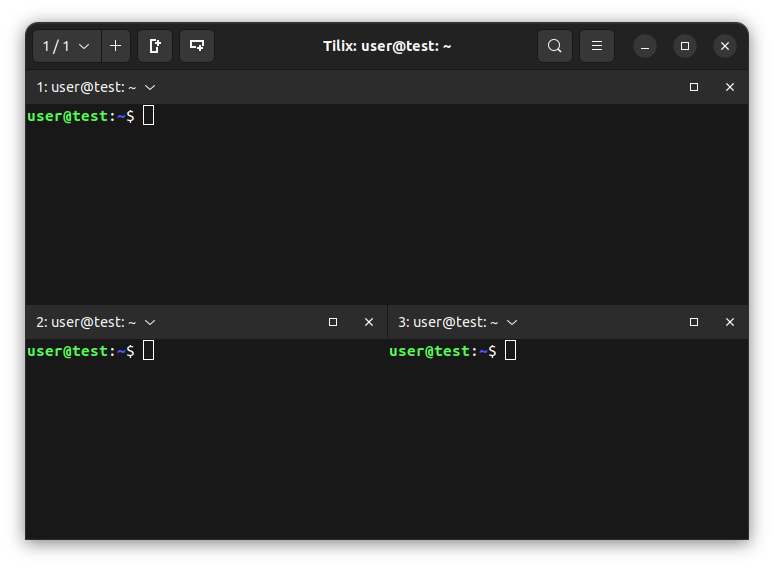
Tilix designed to adhere to the Gnome Human Interface Guidelines for a seamless user experience. This GTK3 terminal emulator is a powerhouse of customization and efficiency, enabling users to arrange their terminal sessions in a grid through intuitive drag-and-drop actions and split them both horizontally and vertically to fit their workflow needs. It doesn’t stop at structural organization; Tilix also offers personalized touches like customizable titles, support for hyperlinks, and the option for transparent backgrounds, making it as aesthetically pleasing as it is functional. For those seeking a robust, flexible terminal emulator that caters to intricate multitasking and personalization, Tilix emerges as a premier choice.
Terminator
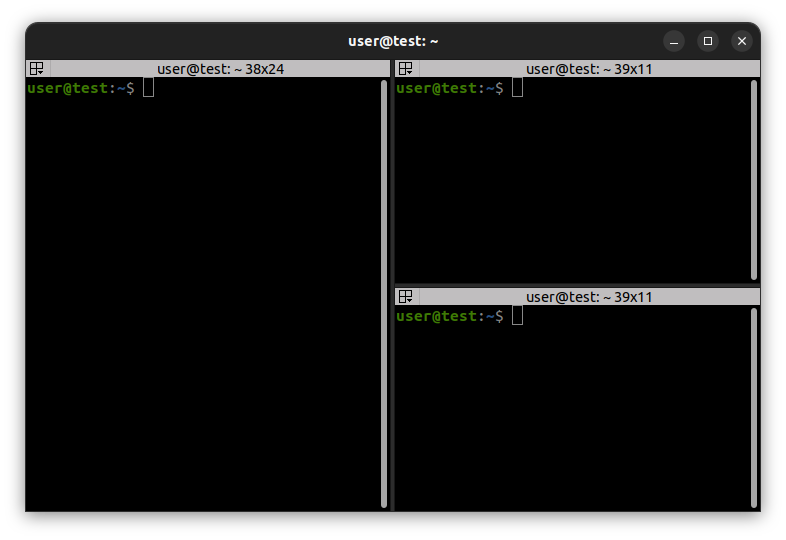
Terminator is a terminal emulator that allows for multiple GNOME terminals within a single window. Originally developed in 2007, it has evolved significantly from its early days as a simple python script. Inspired by other terminal projects, Terminator offers a flexible workspace for those who work extensively with command-line interfaces or manage multiple remote sessions. Its ability to combine and recombine terminals according to user preference makes it a powerful tool for power users.
Tabby
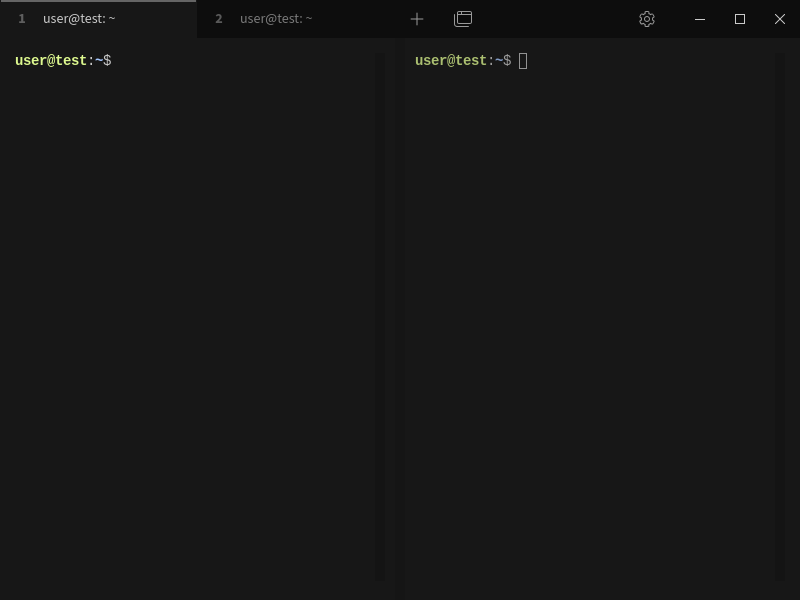
Tabby is introduced as a modern, infinitely customizable cross-platform terminal emulator, known for its adaptability across different operating systems including Linux, Windows, and macOS. It supports local shells, serial, SSH, and Telnet connections, emphasizing a modern UI that caters to the needs of a diverse user base. Tabby stands out for its user-friendly interface and extensive customization through themes and plugins, making it an excellent choice for users who value a personalized terminal experience alongside powerful SSH integration. Its modern approach extends to offering features like built-in support for SSH connections and serial ports, highlighting its versatility in handling various communication protocols.
Konsole
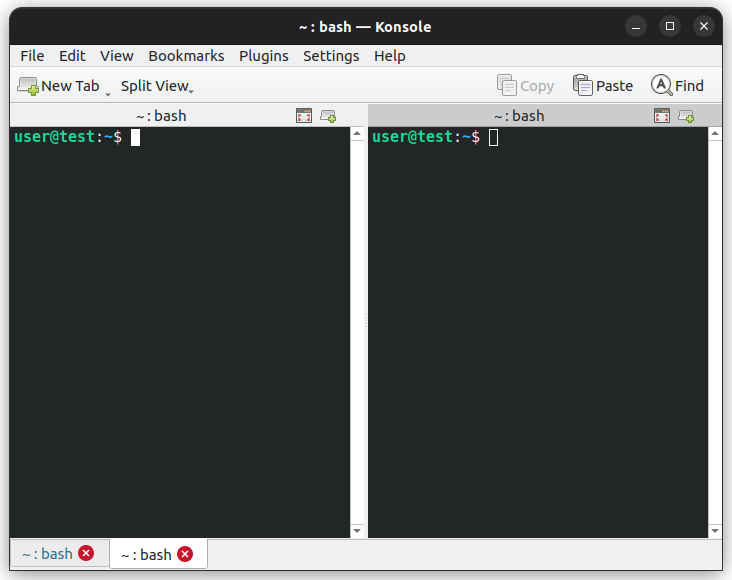
Konsole is KDE’s terminal emulator, offering a powerful and customizable experience. It supports multiple tabs, profiles, activity monitoring, bookmarks, searching, output saving, and the ability to split windows within any tab. Konsole is integrated into various KDE applications like KDevelop, Kate, and Dolphin, enhancing convenience and accessibility.
Dropdown Terminal Emulators
Dropdown terminal emulators provide quick and easy access to a command line interface with just a keystroke, making them perfect for users who frequently need to enter commands without wanting to disrupt their current workflow. This feature is particularly useful for developers or system administrators who need to execute occasional commands while focused on other tasks, offering a seamless way to multitask.
Yakuake
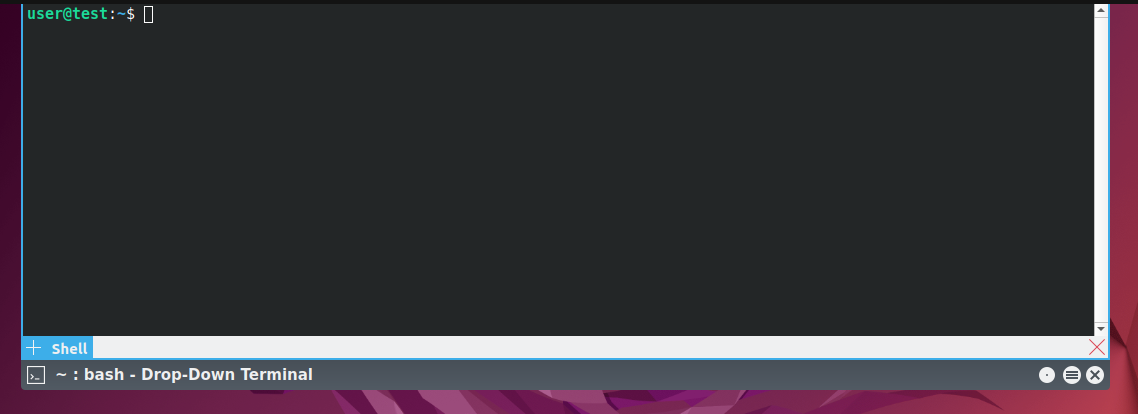
Yakuake is a drop-down terminal emulator for KDE, leveraging Konsole technology. It’s known for smoothly rolling down from the top of the screen, offering a tabbed interface, customizable dimensions and animation speeds, and being skinnable with a sophisticated D-Bus interface. Inspired by the console in the iconic Quake video game, Yakuake combines the nostalgia of gaming with the efficiency of modern computing. It boasts a highly customizable interface, allowing users to adjust the terminal’s dimensions, animation speed, and appearance to fit their personal taste and workflow. Its tabbed interface facilitates multitasking, enabling users to manage multiple sessions effortlessly.
Guake
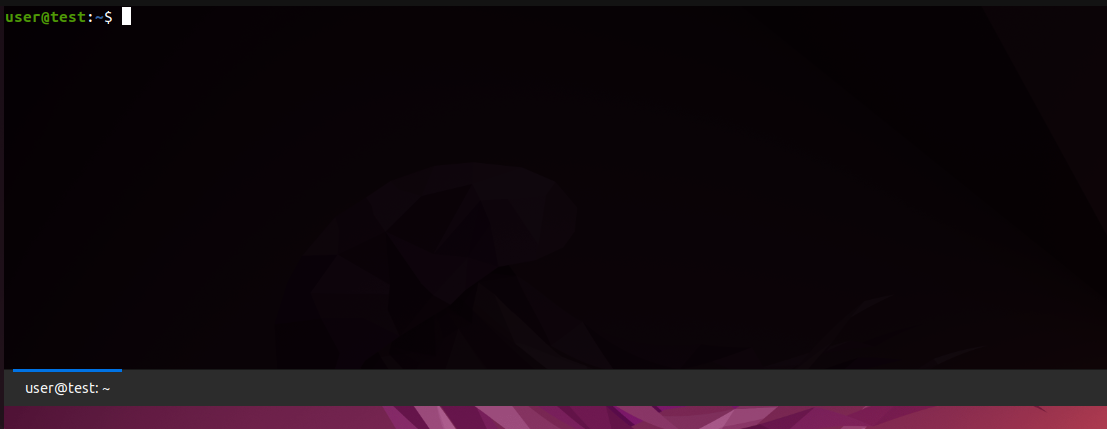
Guake is a well-known drop-down terminal for GNOME desktop environments, also inspired by the terminal from the FPS game Quake. It’s designed for quick access with a press of a hotkey, usually F12, making it convenient for users who frequently need terminal access. It supports a wealth of features that enhance productivity and user experience, including multiple tabs for organizing various tasks, extensive customization options to tailor its look and feel, and practical functionality that appeals to power users and novices alike. Its intuitive interface and robust capabilities make Guake an indispensable tool for anyone looking to optimize their workflow with rapid terminal access.
GPU Accelerated Terminal Emulators
GPU-accelerated terminal emulators leverage the power of your computer’s graphics processing unit (GPU) to render text and graphics more efficiently. This results in smoother scrolling, faster rendering of complex outputs, and an overall more responsive experience. If you work with resource-intensive applications or simply want the fastest and most fluid terminal experience possible, GPU acceleration can make a significant difference.
Alacritty
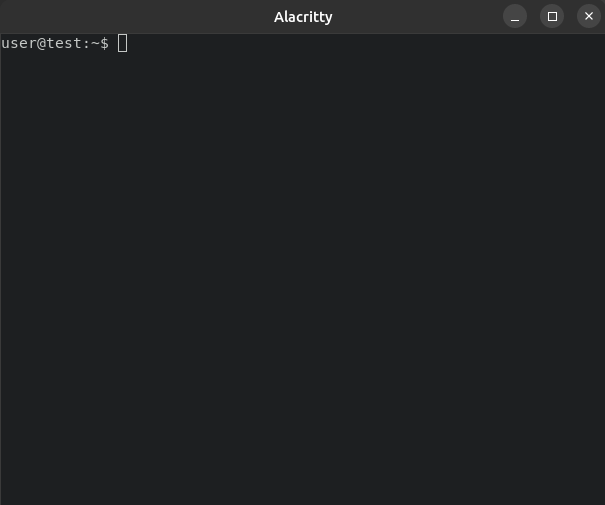
Alacritty is a modern, cross-platform terminal emulator known for its high performance, coming with sensible defaults and extensive configuration options. It supports BSD, Linux, macOS, and Windows. Key features include Vi mode for navigation, search within the scrollback buffer, regex hints for text interaction, and efficient resource usage through multi-window support. Despite being in beta, it’s widely used as a daily driver.
Kitty
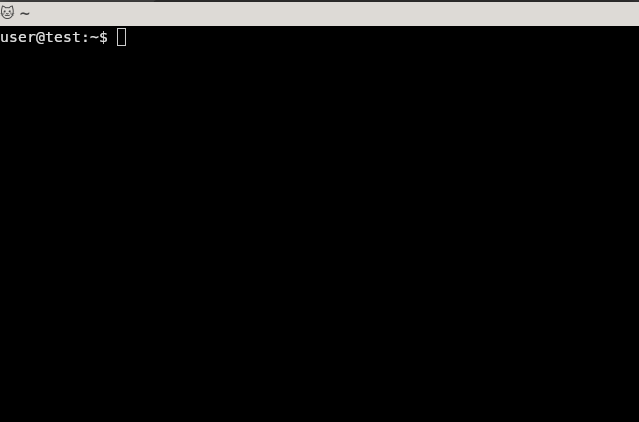
Kitty is a GPU-based terminal emulator known for its speed and rich feature set, including support for graphics, ligatures, emoji, hyperlinks, scriptability through Python, and innovative terminal protocol extensions. It’s designed for cross-platform use on Linux, macOS, and various BSDs, emphasizing low system load and minimal latency through GPU offloading and threaded rendering.
Basic Terminal Emulators
Basic terminal emulators focus on providing a straightforward and efficient command-line interface without the additional features that might overcomplicate the user experience. They are perfect for users who prioritize speed, simplicity, and minimalism, or for those who prefer to customize their environment from the ground up. If you’re looking for a lightweight option that does the job without any frills, a basic terminal emulator could be the right choice.
Gnome Terminal
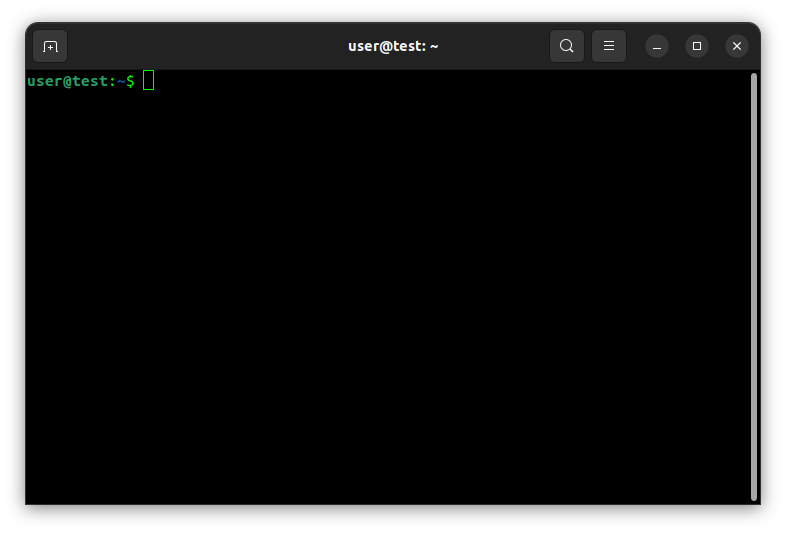
The GNOME Terminal, integral to the GNOME desktop environment, offers a comprehensive range of features aimed at enhancing productivity and customization. It supports a variety of tasks from executing commands, managing tabs, customizing appearance with color schemes, fonts, and backgrounds, to advanced settings like custom commands on startup and keyboard shortcuts. Its versatility is designed to cater to both new and advanced users, providing detailed documentation for all its capabilities.
XTERM
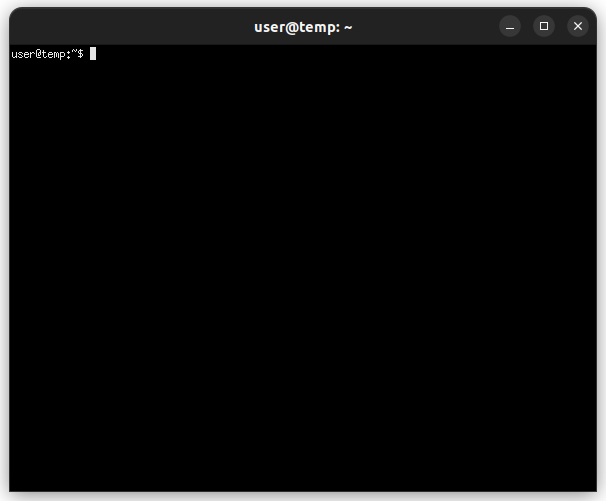
XTERM is a foundational terminal emulator for the X Window System, renowned for its stability and extensive customization options. As one of the oldest terminal emulators still in widespread use, it originated in the early days of X11, offering users a reliable platform for interacting with the Unix-like operating systems. XTERM is known for its support of VT102 and Tektronix 4014 emulation modes, enhancing its compatibility with a diverse array of applications and utilities. Users value XTERM for its flexibility in customization, including the ability to adjust font types, sizes, colors, and window dimensions to tailor the user experience. Additionally, it supports various character encoding schemes, facilitating the display of multiple languages.
Tips
- Workflow Evaluation: Choose a terminal emulator that aligns with your workflow needs. Whether it’s managing multiple sessions, extensive customization, or a minimalist design, picking the right tool can significantly enhance productivity.
- Customization for Efficiency: Take advantage of customization options like color schemes, fonts, and shortcuts. A well-customized terminal can reduce eye strain and make common tasks faster and more enjoyable.
- Security Practices: Keep your terminal emulator and related tools up-to-date. For SSH sessions, use SSH keys instead of passwords for a more secure and convenient login process.
- Leverage Profiles and Shortcuts: Use profiles to set up different environments for various tasks, and familiarize yourself with keyboard shortcuts to navigate more efficiently within your terminal.
- Accessibility Adjustments: Ensure your terminal is set up for comfort by adjusting the text size and using high-contrast color schemes if necessary. This makes prolonged terminal use more sustainable.
- Set the Default Terminal Emulator: When choosing a non-default terminal emulator make sure to change the default terminal emulator in the settings of your desktop environment.
Conclusion
The plethora of terminal emulators available in the Linux ecosystem offers a tailor-made command-line experience for every user, eclipsing the functionality of PuTTY with features ranging from advanced session management in multiplexing terminals like Tilix, Terminator, and Tabby, to the instant accessibility of dropdown terminals like Yakuake and Guake. For those in search of speed and efficiency, GPU-accelerated options like Alacritty and Kitty provide high performance with graphical enhancements, while traditional choices like GNOME Terminal and XTERM cater to users who prioritize simplicity and minimalism. This rich selection enables users to significantly boost their productivity and adapt their terminal to fit their unique workflow, underscoring the importance of exploring these alternatives for an optimized Linux command-line experience.
-

 Newsroom3 weeks ago
Newsroom3 weeks agoExploring Domain Registration and DNS Management with SirsteveHQ in Nigeria
-

 Tips and Guides2 weeks ago
Tips and Guides2 weeks agoConstant Contact vs Mailchimp: Which Email Marketing Platform Is Better?
-

 Tips and Guides3 weeks ago
Tips and Guides3 weeks agoDomain Name Registration in Lagos: A Comprehensive Guide
-

 Newsroom3 weeks ago
Newsroom3 weeks agoWhy SirsteveHQ Stands Out as the Premier Web Host in Nigeria


















